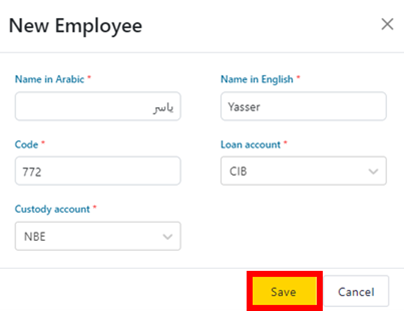1- Navigate to the toolbar menu and click on the gear icon (Settings)
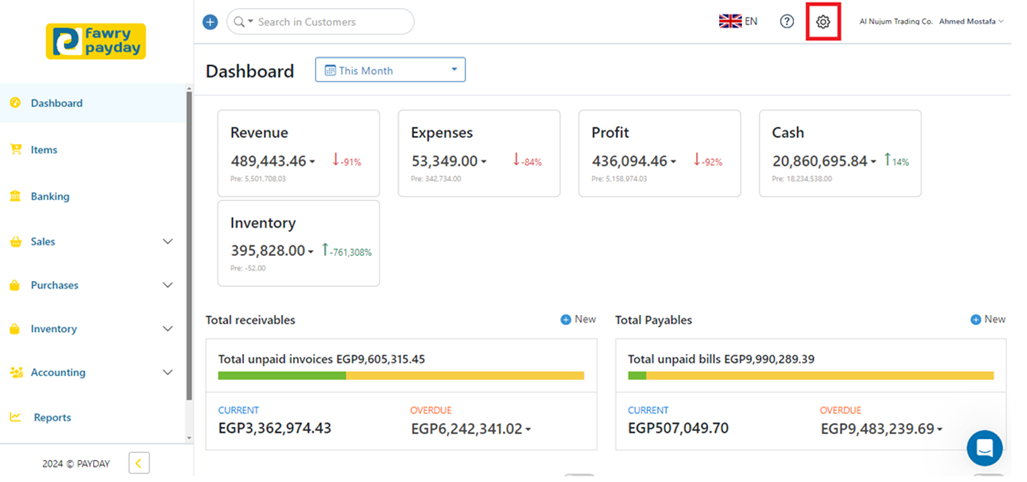
2- Scroll down to find “Employees” and click on it.
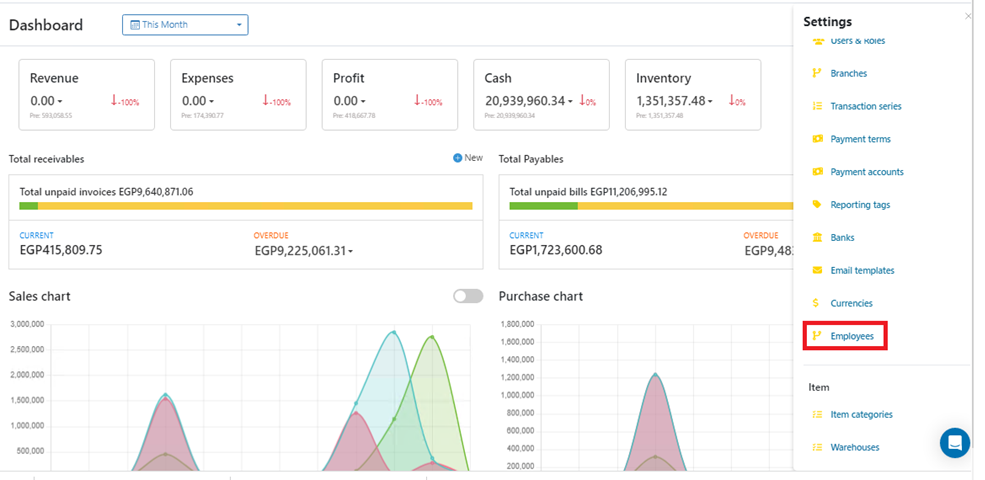
3- Alternatively, you can search for “Employees” using the search box then click on it.
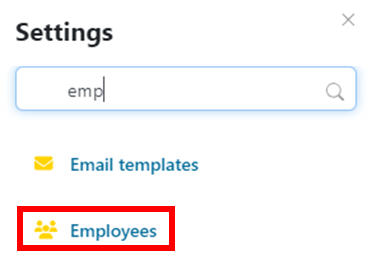
4- Click on “New” to begin creating a new Employee.

5- Fill in the required Employee details in the popup as follows:
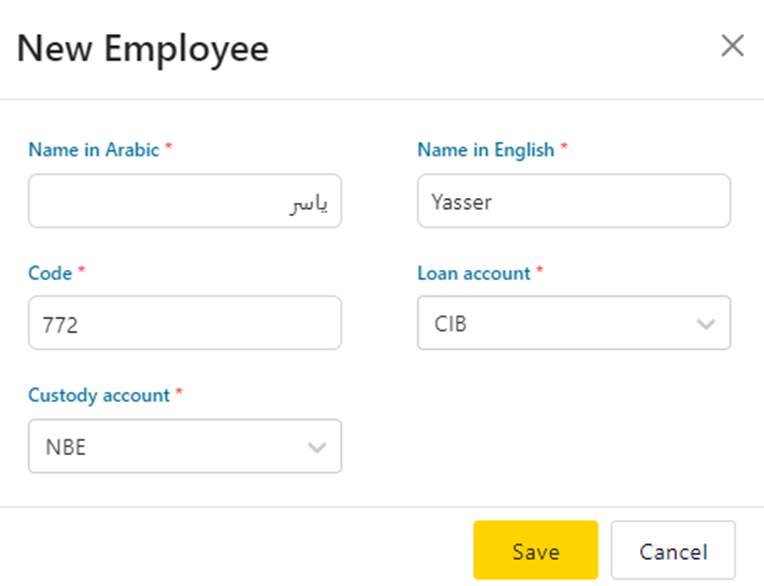
5.1- Name: Enter the employee's name in both Arabic and English.
5.2- Code: Assign a unique code for the employee (e.g., ‘E-001’).
5.3- Loan Account: Select the account that tracks any loans provided to the employee by the organization. You can choose the loan account (from the added accounts)—see how to add an account.
5.4- Custody account: Select the account that tracks items or assets assigned to the employee for their use or safekeeping. You can choose the custody account (from the added accounts)—see how to add an account.
6- Click on “Save”