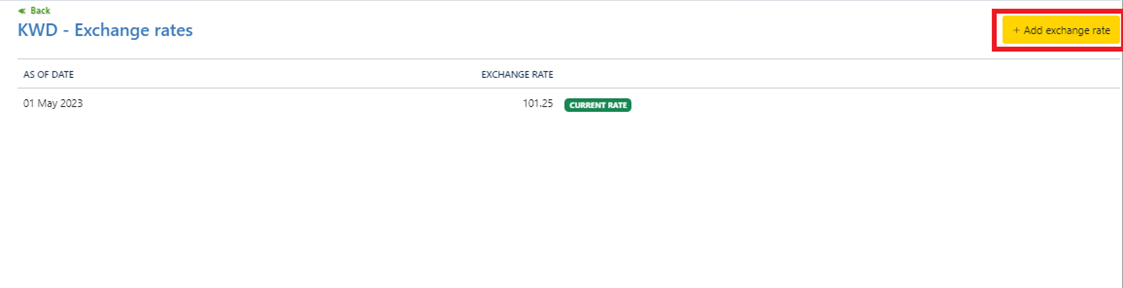1- Navigate to the toolbar menu and click on the gear icon (Settings)
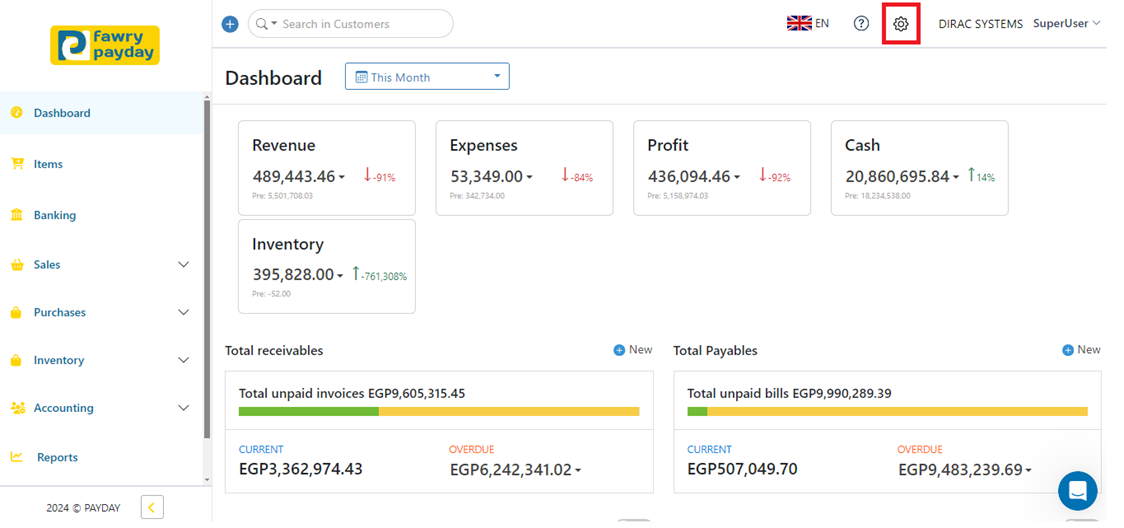
2 - Scroll down to find “Currencies” and click on it
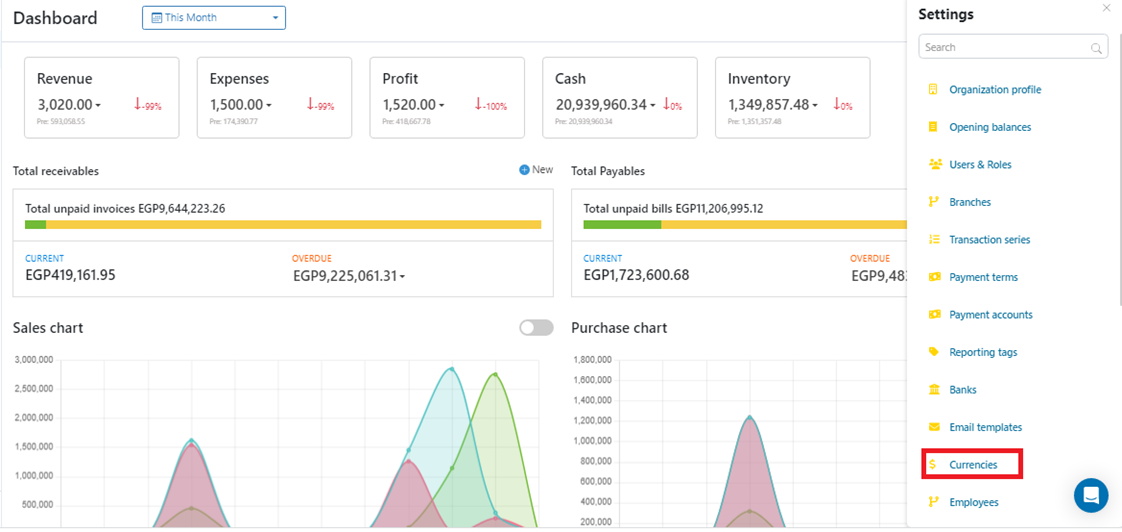
3 - Click on “New Currency”
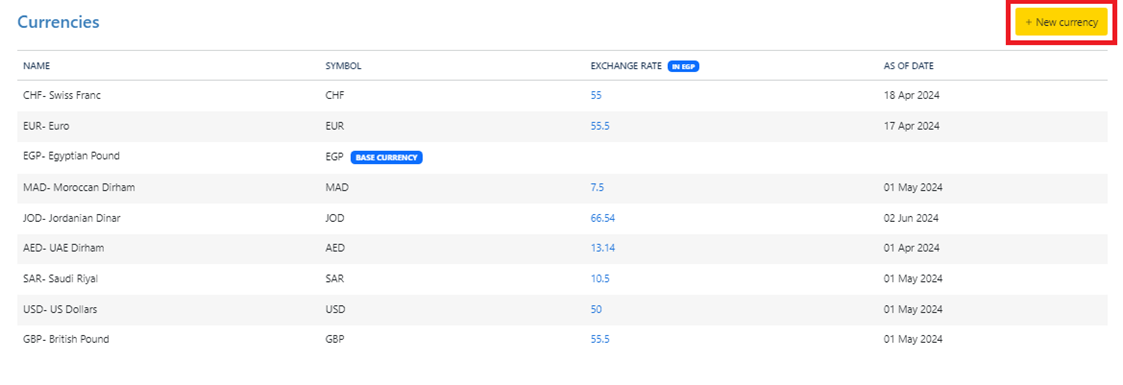
4 - Fill in the required currency details as follows
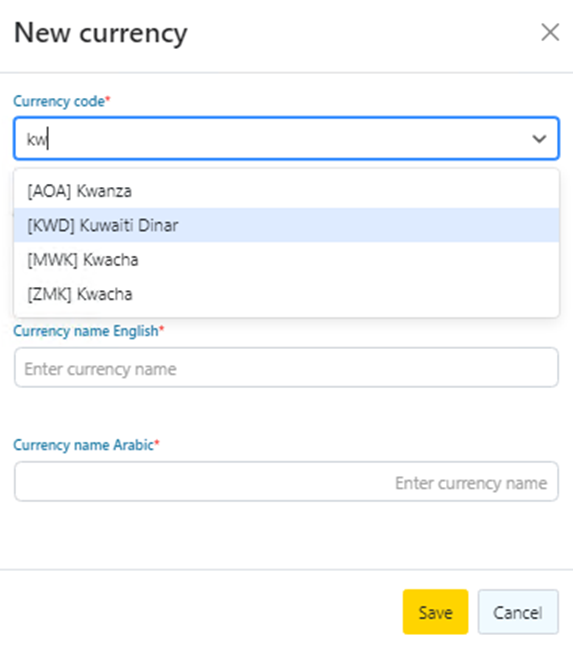
4.1 - Currency Code: Choose the currency you want to add.
4.2 - Currency symbol
4.3 - Currency name English
4.4 - Currency name Arabic
5 - Now to add the exchange rate of the new currency to Egyptian pound, hover over the new currency and click on the three dots and select “view exchange rates”
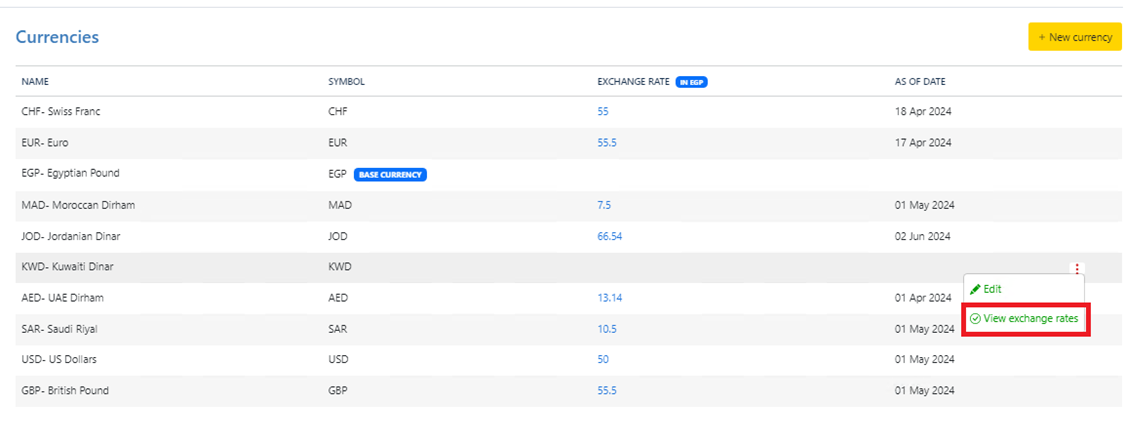
6 - Click on “Add Exchange Rate” A Pop-up will appear as in the figure below, fill the date and the rate to Egyptian pound.
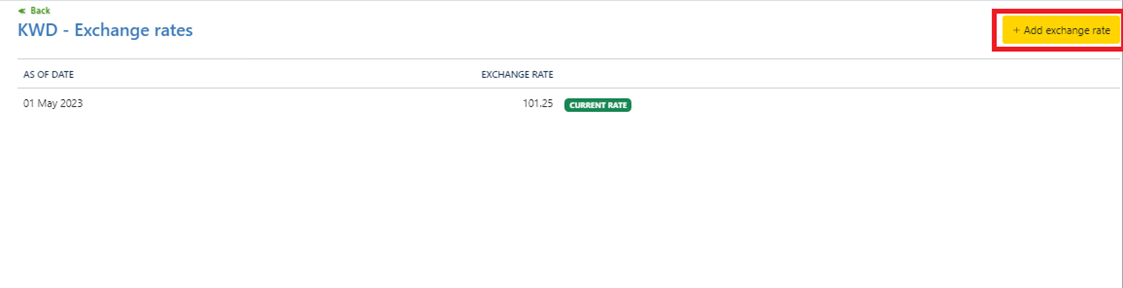
7 - Click on “Save