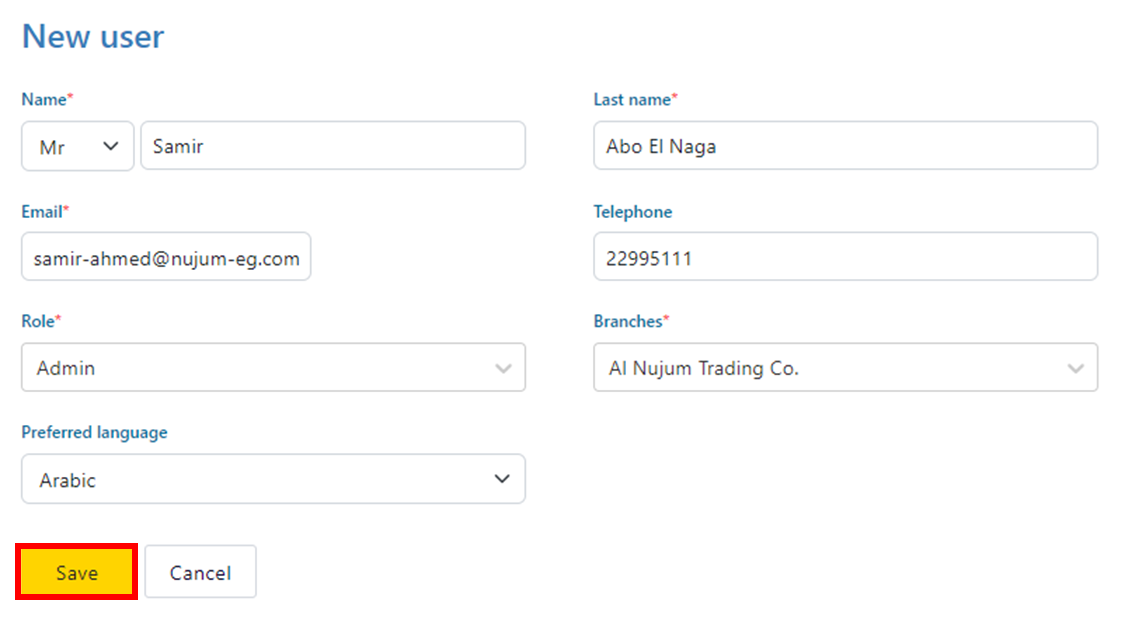1- Navigate to the toolbar menu and click on the gear icon (Settings)
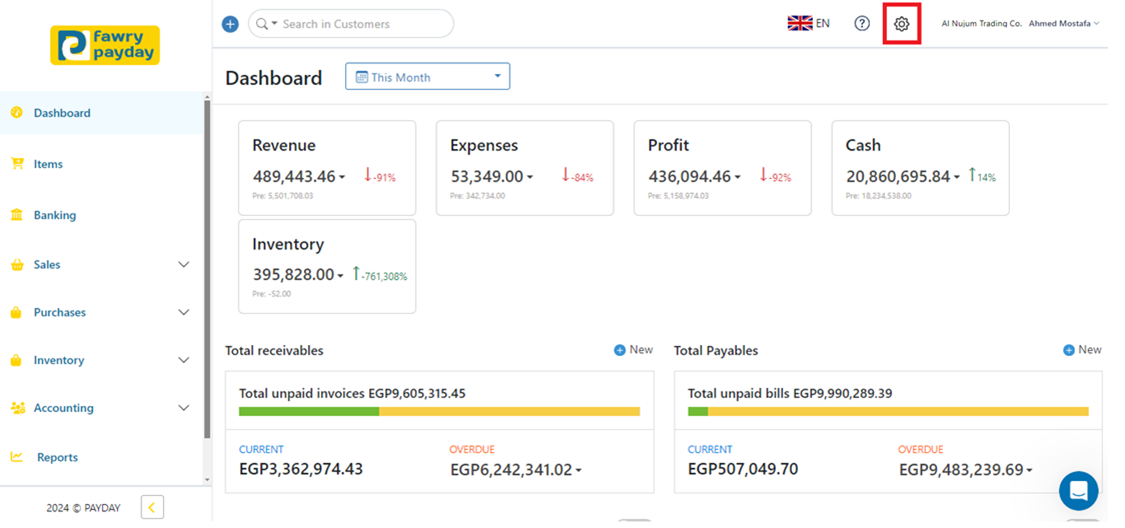
2- Scroll down to find Users & Roles and click on it.
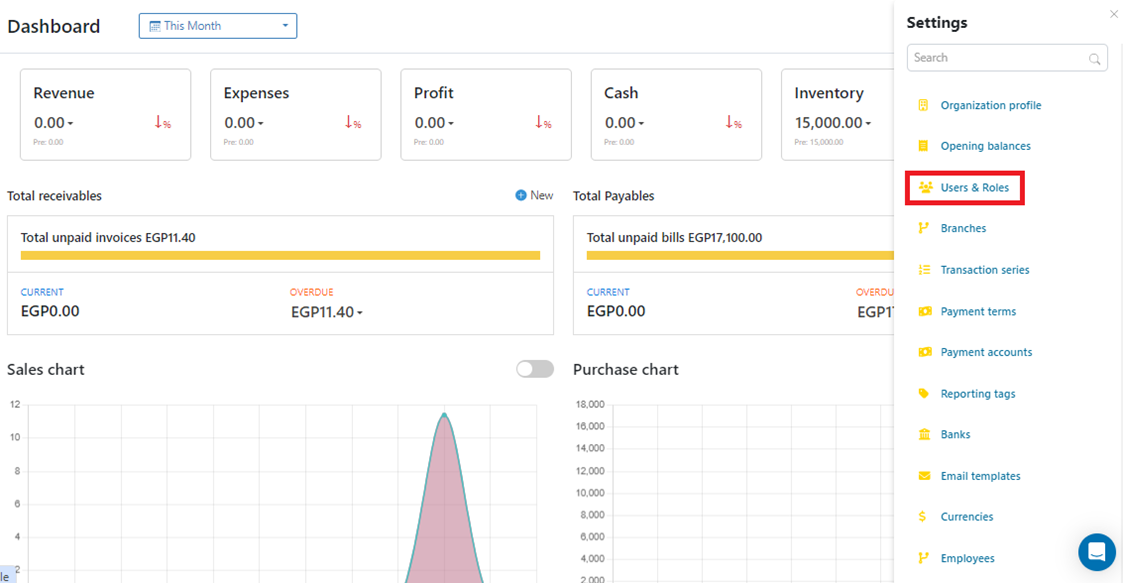
3- Alternatively, you can search for Users & Roles using the search box then click on it.
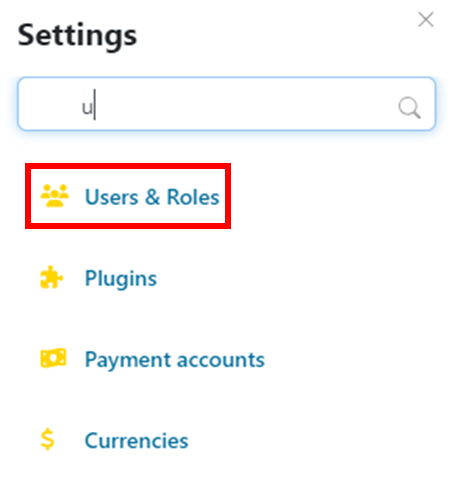
4- Click on New to begin adding a new branch.

5- Fill in the required Details
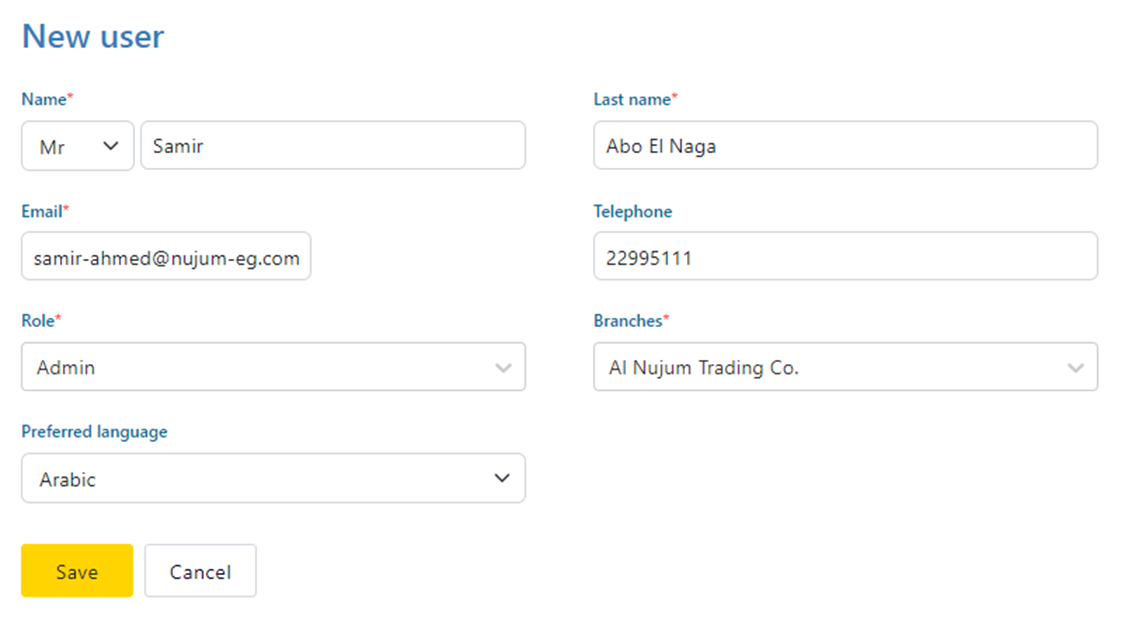
5.1- Name: Select the proper honorifics and fill in the first and second name.
5.2- Last Name: Enter the last name of the user.
5.3- Email: Provide the user's email address.
5.4- Telephone: Enter the telephone number.
5.5- Brance: Select the branch(es) that the user is associated with.
5.6- Role: Select the user's role (see how to create and modify roles).
5.7- Preferred Language: Choose the language according to the user’s preference.
6- Click on Save