1. Navigate to the toolbar menu and click on the gear icon (Settings).
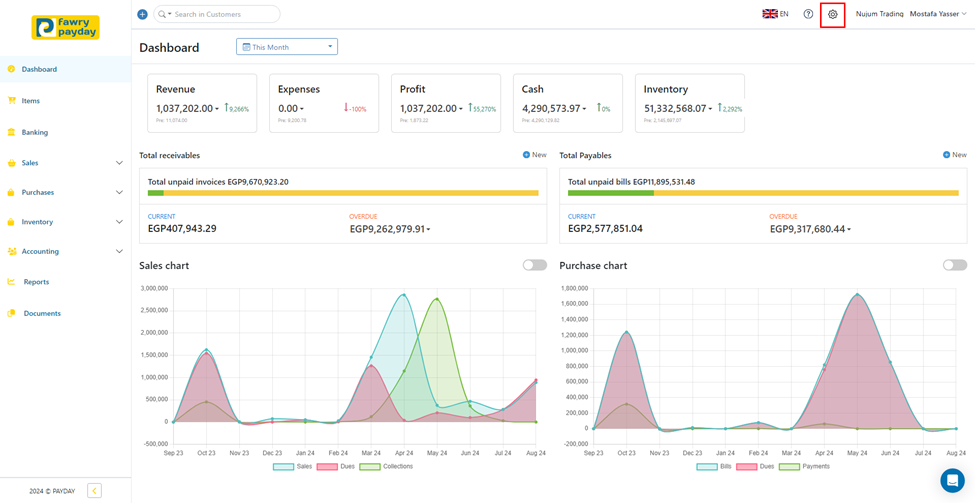
2. Find “Email templates” and click on it.
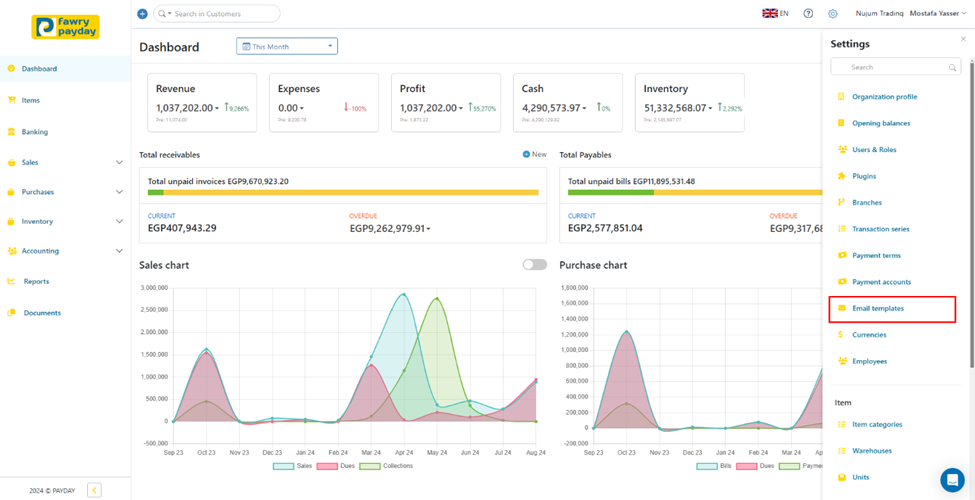
3. Click on an email type that you want to create an email template for (in this example we will add a new purchase order notification template).
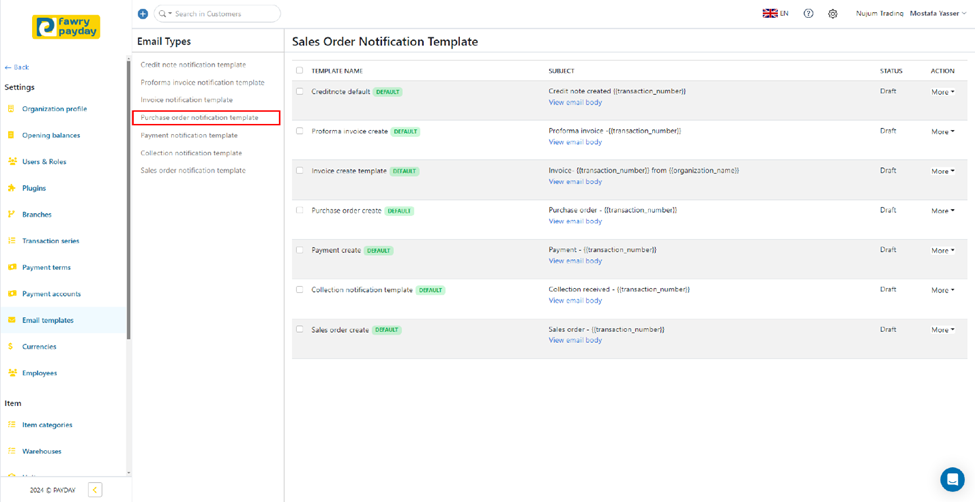
4. Click on “+ New”.
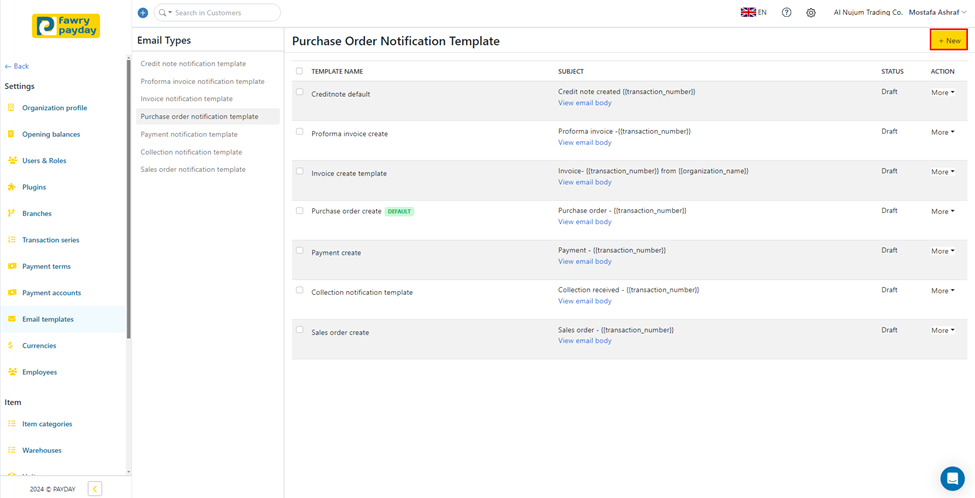
5. Fill in the Required Template Details:
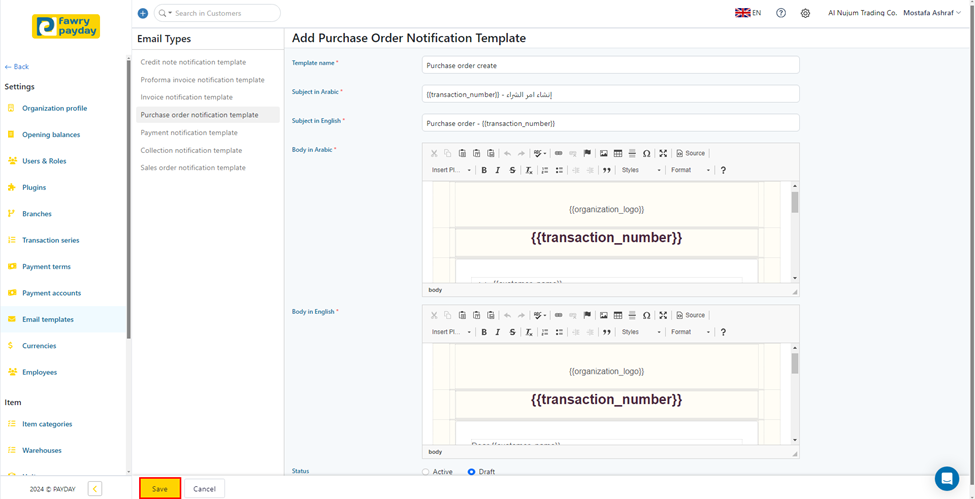
Template Name: Enter a name for your notification template.
Subject in Arabic: Provide the subject line for the notification in Arabic.
Subject in English: Provide the subject line for the notification in English.
Body in Arabic: Write the body of the notification in Arabic.
Body in English: Write the body of the notification in English.
Set the Status:
· Active: Select this option if you want the template to be available for immediate use.
· Draft: Choose this if you want to save the template as a draft for future editing.
6. Click on “Save”